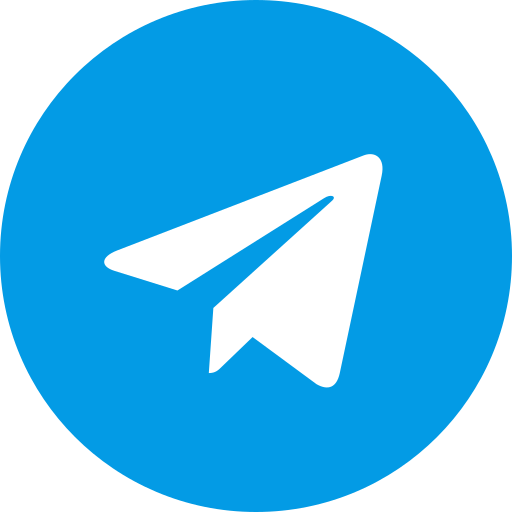PolyUtilities, Projects
Customizing Menus for Perfex CRM
Are you looking to organize multi-level menus, arrange, or add new custom menus for PerfexCRM? The PolyUtilities module is the most powerful and unique tool currently available that provides comprehensive menu customization features. This module meets all menu management needs, from creating multi-level menus, customizing the interface, to assigning display permissions for menu items based on specific users or user groups.
With PolyUtilities, you can:
- Create and manage multi-level menus: Sidebar, Setup, and Clients menus.
- Add custom menu items: Easily create new menu items tailored to your specific needs, fully supported by the module.
- Customize menu appearances with icons, colors, and custom CSS effects.
- Arrange menu order and group menu items using drag-and-drop functionality.
- Support various menu item formats: custom links, iframe, popup, divider, and more.
- Assign detailed Roles and Users permissions to each menu item.
Menu Customization Features
The Custom Menu feature in the PolyUtilities module allows you to customize the default menus of the PerfexCRM system, including Sidebar, Setup, and Clients menus.
- Main Tabs: Includes Sidebar, Setup menu, and Clients menu.
- Support for resetting, deleting, or refreshing each menu type: Only custom menus are affected; the system’s original menus are preserved during these actions.
- Menu item details: Create new menu items or adjust existing ones with options for menu name, icon, color, custom CSS, menu type, and configure visibility for specific user roles or users.
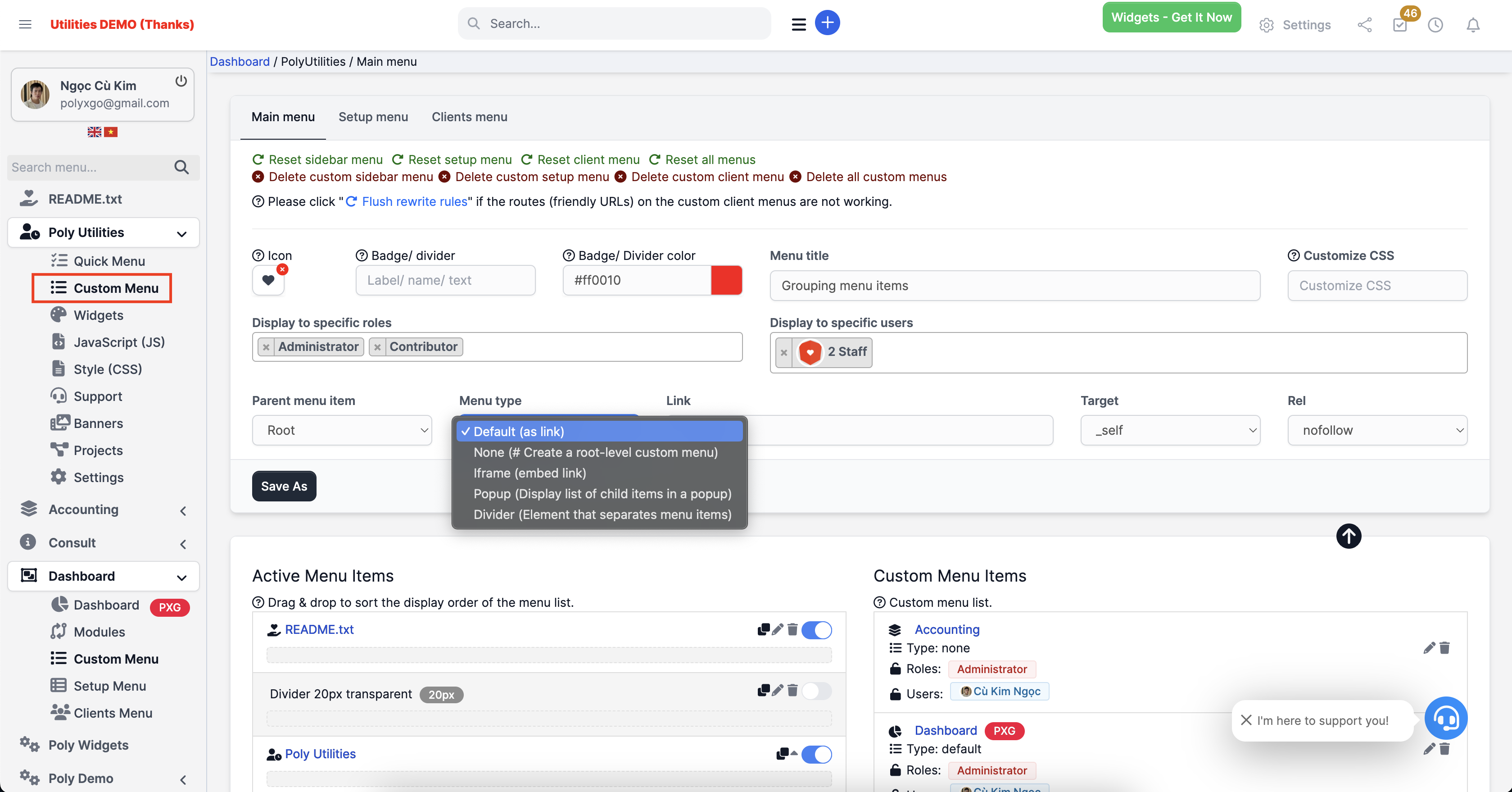
How to Create and Edit Menu Items
- Go to PolyUtilities > Custom Menu.
- Select the menu type you want to create: Sidebar, Setup menu, or Clients menu.
- Enter the information for the menu item.
- Select the parent menu from the existing menu list. Choose Root if creating a new menu group.
- Assign permissions to the custom menu item:
- Select Display to specific roles or Display to specific users.
- Set visibility permissions for specific roles or users.
- Click Save/Save As to add a new menu or Update to modify an existing menu.
Menu Item Types
The module supports various menu item types, providing flexibility in how menus are presented and organized:
- Default (as link): Displays as a standard link.
- None: Creates a root-level menu without a link.
- Iframe: Embeds a URL in an iframe. Note: The linked domain must support being used as an iframe on external sites.
- Popup: Displays HTML content, embeds, etc., in a popup window when clicked.
- Divider: Creates a separator line between menu items, helping to organize menu groups more clearly and keeping PerfexCRM menus neat and structured.
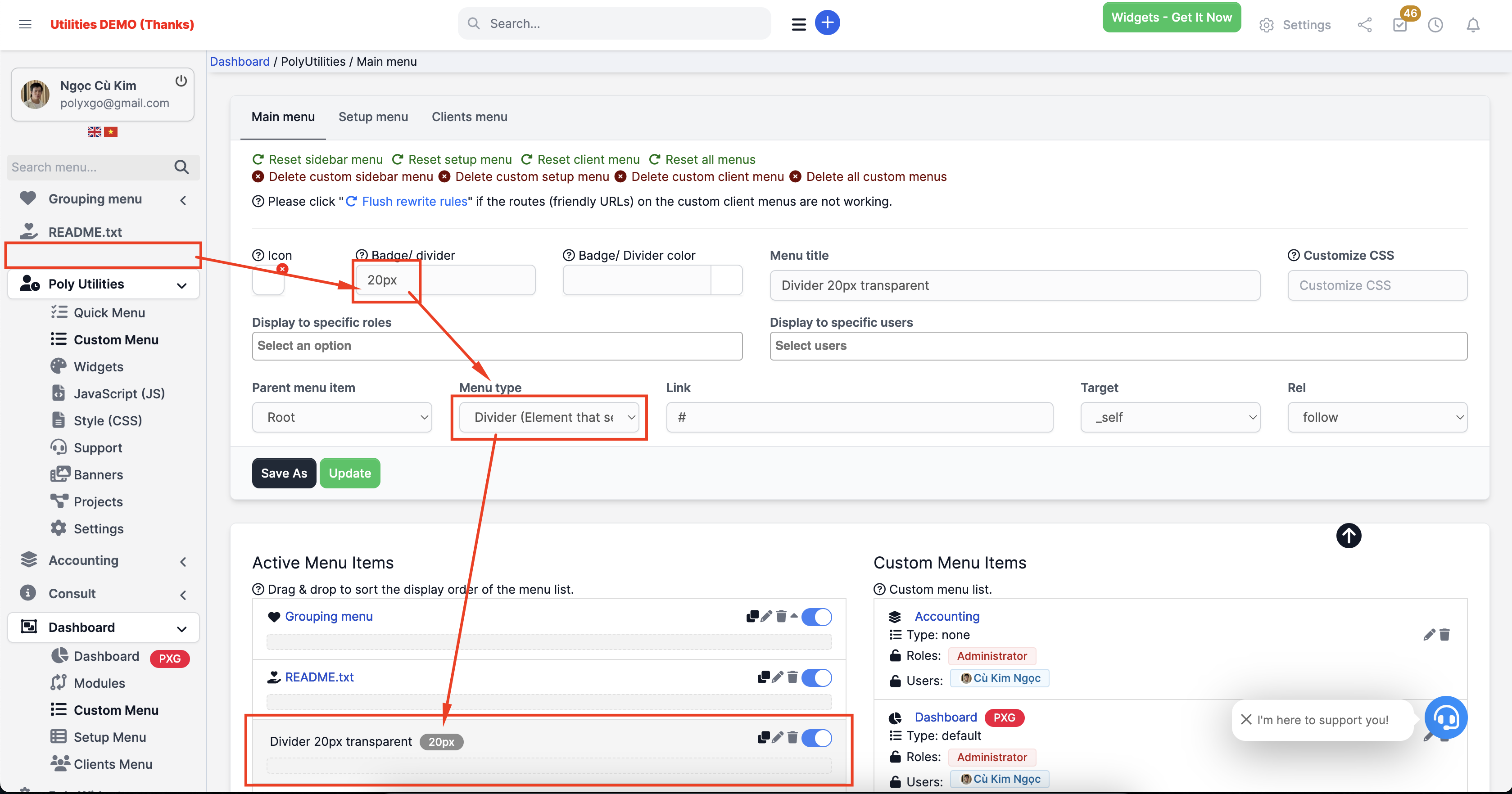
Rearranging Menu Order
To adjust the display order of menu items, simply access the corresponding tab and use drag-and-drop functionality:
- Use the Drag & Drop feature to change the menu order.
- Drag and drop child menus into parent menus to create multi-level menus.
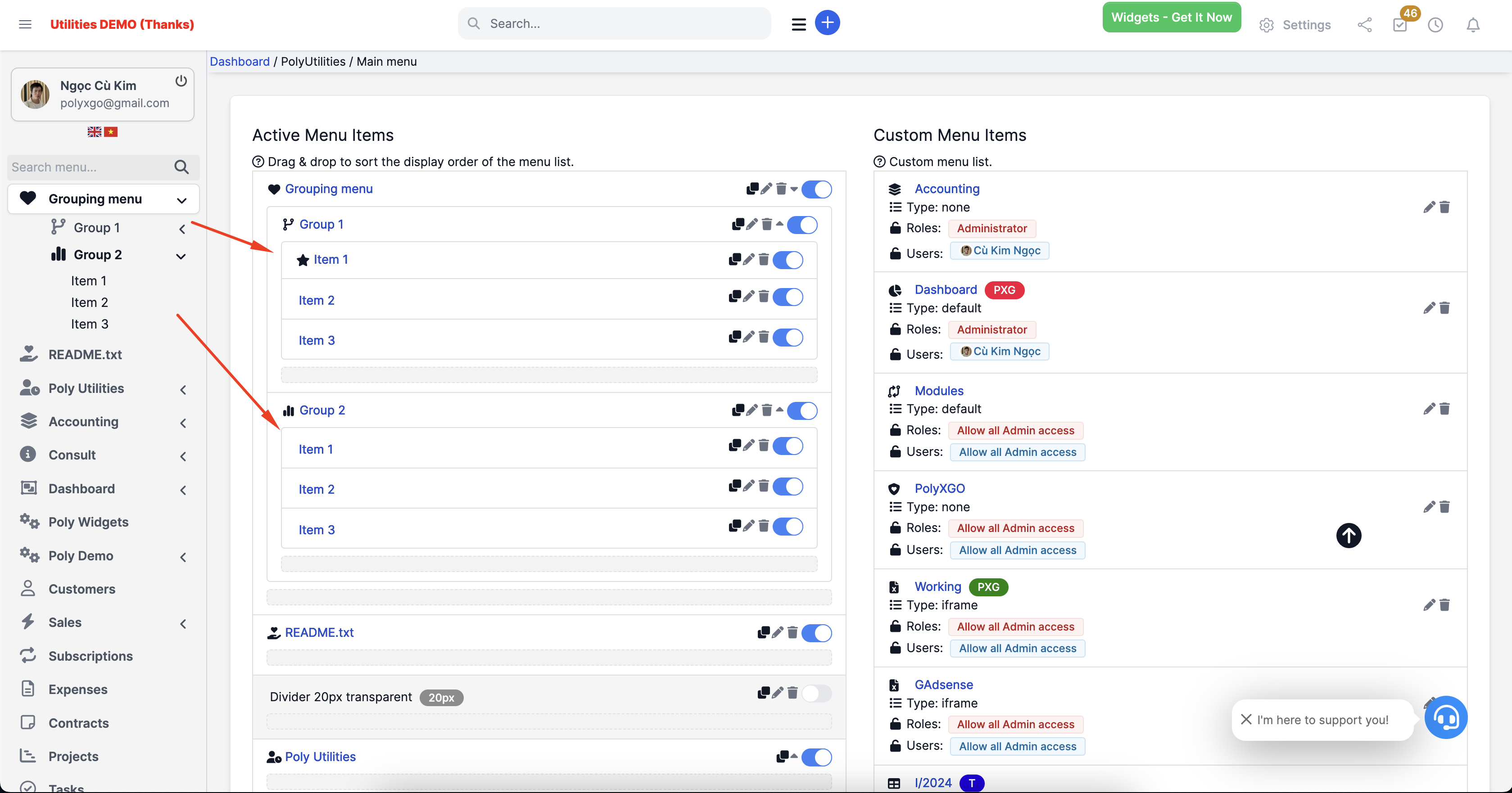
Additional Features
- Add Custom Menu Items: Extend your system by adding new menu items, fully supported by PolyUtilities for customization and management.
- Toggle Button: Easily enable or disable the visibility of each menu item.
- Clone Button: Duplicate an existing menu for further adjustments. Note: Original system menus cannot be edited directly, but you can clone them to make changes.
- Animate Effects: Add animations to menus to enhance their professionalism.
Combining with the Context Menu Feature
When activated alongside the Context Menu feature, the Custom Menu functionality in PolyUtilities becomes the optimal solution for PerfexCRM administrators to manage and customize menu components effortlessly, flexibly, and comprehensively. With its advanced features, this tool not only addresses administrative needs but also enhances the user experience.
If you’re looking to customize your PerfexCRM system, PolyUtilities is a module you should consider integrating.


 Tiếng Việt
Tiếng Việt